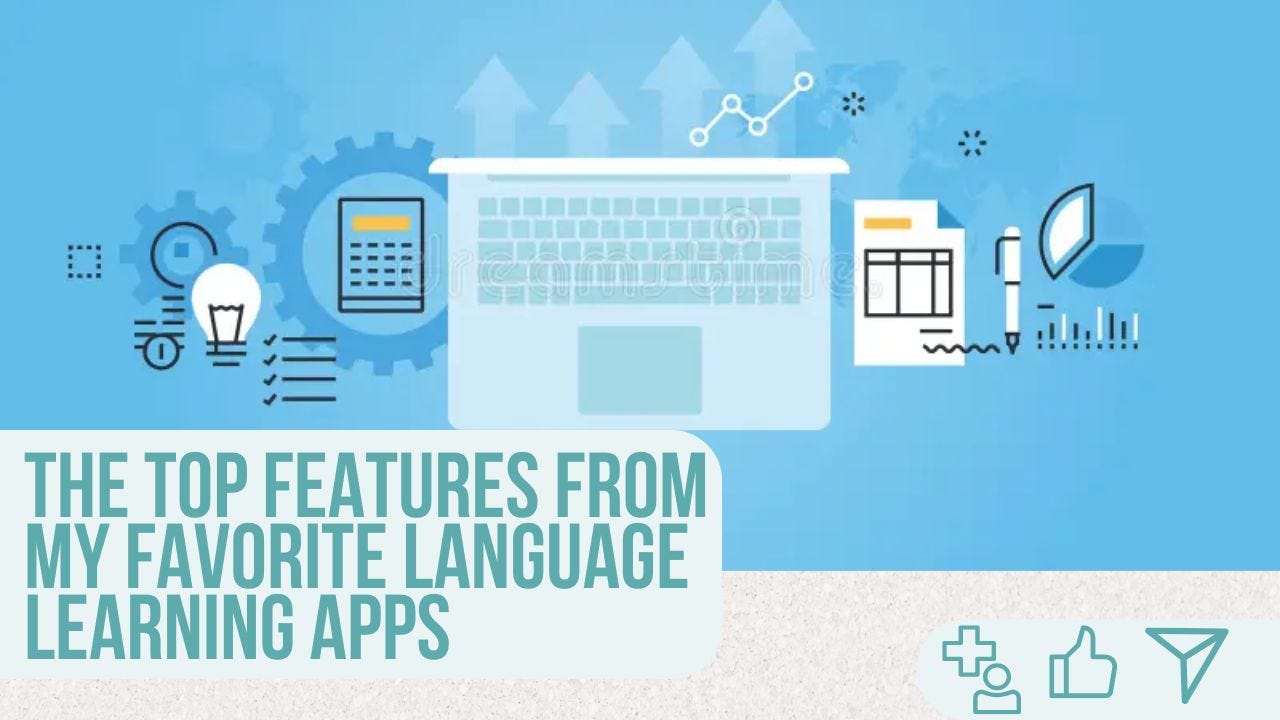The Top Favorite Features From My Favorite Language Learning Apps
This week's blog summarizes the three features I use on a daily basis from my favorite language learning apps that you can use for free.
Introduction
For the past three months, I have been testing various language apps to determine which ones align best with my language learning goals. It's a challenge to find the right apps since most of them have their own approach and premium features. In this blog post, I'll list the three free features that I use from the apps I use to improve when writing in my target languages.
Language Tool's SideBar
Language Tool has the most extensive list of language autocorrectors. The sidebar is a writing assistant compatible with apps like WhatsApp, Telegram, and Microsoft Word.
The sidebar switches between your target languages to highlight the corrections without switching windows.
I suggest using the rephrasing tool in the smartphone version to get the corrections and rephrased sentences to improve your writing.
Deepl's Write Feature
DeepL dissects and adjusts your phrases, compared to Google Translate's input-and-output approach.
DeepL Write rephrases and shows a before and after snapshot to get an exact idea of what changes happened to get the new phrase.
You can also highlight any phrase you like, and DeepL Write will show you the rephrasing options to avoid switching apps.
Additionally, if you type CTRL+C twice, DeepL translates the phrase on the same page you highlighted the word or phrase.
ChatGPT Casual Rephrasing Prompt
This is more of a hack than an actual feature to know how to write or talk more casually.
You can ask ChatGPT to provide a casual way to say your phrases by inputting your sentence, and it should get back to you with the casual version.
Apps like DeepL and Language Tool have it in their Premium version, so as long as you don't exceed your daily ChatGPT quota. You can have this feature for free.
BONUS: YouTube Transcription Generator
This is a manual transcription method that is overlooked by most users.
Go to the Description box of any YouTube video and scroll down to where it says Open Transcriptions.
It will redirect you to a small section below the video where you can see the video transcription.
Copy the text in it and paste it into any note or text pad.
You'll generate transcriptions for free with very minimal effort.
Conclusion
Most apps have similar premium features, and I'm still undecided about where to pay.
To be honest, I don't think I'll ever pay since I prefer to learn by pulse rather than being held by the hand for a premium price.
In the long run, I'd like to pay for a single software and use the other as free as possible.
I'll rotate them to see what free and paid tools I'd like to get as I progress with my target languages.
I hope these tips bring value to your language learning journey and thank you for reading another edition of my weekly blog entry.
Glad to see you reach the lower part of my blog.
Now please, consider Subscribing for more weekly free blog entries.